How to Retrieve Deleted Photos on WhatsApp?
If you have mistakenly deleted photos and are looking for how to retrieve deleted photos on WhatsApp, follow the method below. All methods are explained in detail for Android, iOS, PC, Mac, and Laptop.
We get a lot of pictures from our family and friends on WhatsApp. We delete WhatsApp images on purpose from time to time to free up space on our phones. Unfortunately, some extremely valuable images are occasionally erased. If you’ve been using WhatsApp for a while, you’re definitely familiar with the majority of the app’s deleted photo recovery options.
However, restoring a photo or file accidentally erased from a conversation might be challenging. This occurs when you delete a WhatsApp photo from the app, and the file no longer appears in the discussion. Additionally, the file may not display in your phone’s Gallery app by default. If you’ve ever accidentally deleted an image or file from WhatsApp, you should know that there are a few options for getting them back.
Check the WhatsApp Chat for Media
The first and simplest method is to revisit the chat where the photo was originally shared. WhatsApp automatically downloads images to your phone’s storage unless this feature is disabled. If the chat is still available and the image hasn’t been deleted by the sender or yourself from within the chat, you may still be able to view or download it again. In many cases, the image remains in the conversation even if it disappears from the device’s gallery.
Retrieve Deleted Photos on WhatsApp which were saved
WhatsApp will automatically download photographs from your chats to your smartphone on both Android and iPhone by default. As a result, the first place to look for deleted images from WhatsApp is your phone’s photo app.
Look into the Gallery app or Google Photos on Android. Look in Photos if you have an iPhone. Switch to the Gallary tab and seek for WhatsApp to help focus your search. Whether you remember the time the photograph was sent, you may utilize the search options in your gallery app to see if it was sent around that time.
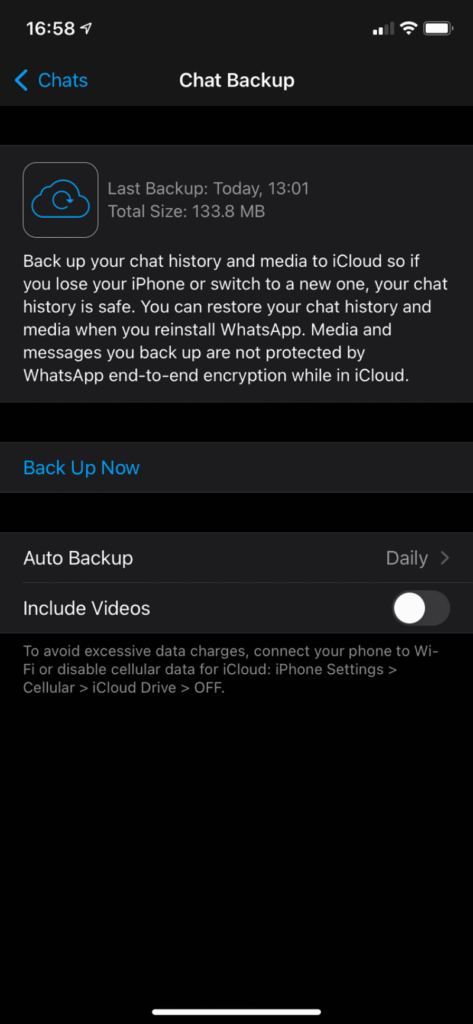
There’s still hope if you don’t see the photo, but utilize WhatsApp cloud storage on your phone. If you utilize your cloud storage app’s automatic camera upload option, there’s a chance WhatsApp grabbed the photograph on its own and then uploaded it to your cloud storage app.
You might be able to discover the image in your cloud storage service’s Camera Uploads, Camera Roll, or similar folder.
Retrieve from the Backup
If no one else has a copy of your deleted photograph, a backup is the next best option for recovering lost WhatsApp images. Backups are available in Android and iOS versions of WhatsApp (to Google Drive and iCloud, respectively). If you haven’t lost the photo(s) for a long time, restoring your most recent WhatsApp backup is your best hope.
To make this work, you must have activated WhatsApp’s backup option before removing the photograph. This procedure isn’t an option if you haven’t backed up in the past.
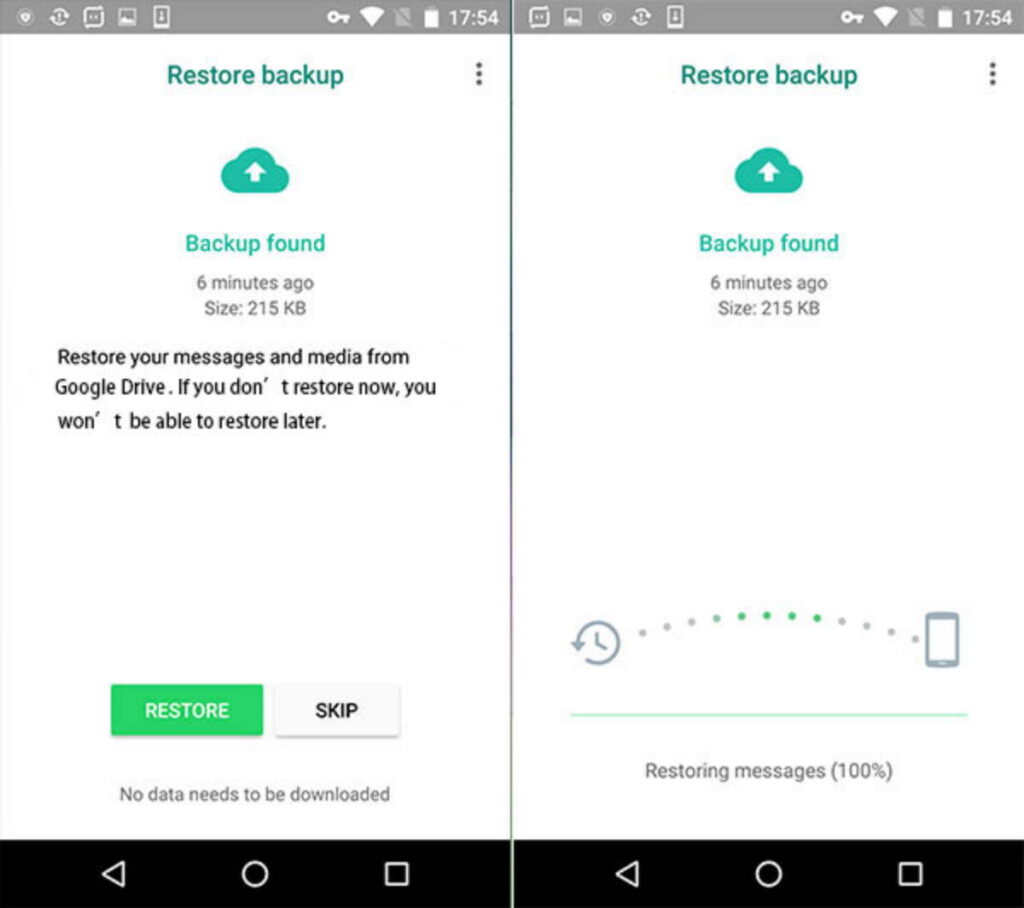
Go to Settings > Chats > Chat Backup first. You’ll find details here, such as when the most recent backup occurred and how frequently you’ve scheduled your data to be backed up. If you accidentally erased photos since the previous backup, you may restore the backup and recover your photos by uninstalling and reinstalling WhatsApp.
Simply remove WhatsApp from your smartphone, then download a new version from the App Store or Google Play. You’ll be asked to authenticate your phone number once again, after which you’ll be given the option to restore your data from a backup if one exists. Accept this, and WhatsApp will restore all of your messages to their previous state.
Restore from Google Drive Backup (Android)
WhatsApp offers a backup feature linked to Google Drive, which stores messages and media files. If you had backup enabled before the photos were deleted, you could restore them by uninstalling and reinstalling WhatsApp:
- Uninstall WhatsApp from your device
- Reinstall WhatsApp from the Google Play Store
- Open the app and verify your phone number
- When prompted, tap “Restore” to recover chats and media from the last Google Drive backup
Note that this method only restores files saved in the last backup, so any new data created after the last backup may be lost.
Restore from iCloud Backup (iOS)
For iPhone users, WhatsApp backs up data to iCloud if the feature is enabled. To restore:
- Delete the WhatsApp app from your iPhone
- Reinstall it from the App Store
- Verify your phone number
- Tap “Restore Chat History” when prompted
Again, this works only if the deleted photo was included in the last iCloud backup.
Ask the Sender to Resend the Photo
If the above methods do not work or you had not enabled backups, the most straightforward approach is to ask the original sender to resend the photo. Unless the sender has also deleted the image from their chat or gallery, they should be able to forward it to you again.
Use a Professional Data Recovery Tool
Several third-party applications offer to recover deleted photos and media from WhatsApp. These tools work by scanning your phone’s storage for traces of deleted files. Popular options include:
- Dr.Fone – Data Recovery
- iMobie PhoneRescue
- Tenorshare UltData
- DiskDigger (for Android)
Note that some tools require root access or a jailbroken device to perform deep scans. Also, not all of them are free, and their effectiveness can vary based on when the photo was deleted and whether it has been overwritten.
Conclusion
Losing WhatsApp photos can be upsetting, particularly when they record sentimental moments or important project details. Fortunately, several recovery routes-backups, chat archives, dedicated software, and cloud tools-make it possible to get missing images back. Success usually hinges on whether the photo exists in a recent backup or has been overwritten since deletion. To prevent future losses, set chats to back up automatically, upload photos to the cloud, and double-check before clearing files. With these habits, students and professionals can keep their digital memories secure and easy to access.

