How to Restore Deleted WhatsApp Chats?
These days, we can’t imagine life without instant messaging programmes like WhatsApp. We use it to talk to our loved ones, show them what we’ve been up to, and even do business.
Yet, sometimes we lose access to our WhatsApp account because of an error or a phone update. If you’ve lost access to your WhatsApp account and are worried about losing the data and chats kept there, read this.
WhatsApp account recovery is critical since losing your smartphone means losing all of your important data. Because WhatsApp incorporates payment gateways, parting with your phone poses a significant data and information theft risk. When a device is lost or stolen, there is a 30-day window to reactivate a WhatsApp account. To retrieve your WhatsApp account within the specified timeframe, you must first contact WhatsApp.
This blog will walk you through the steps necessary to restore your lost WhatsApp account so that you may access your messages once more. If you are concerned that you may have lost access to your WhatsApp account, read on to find out how to get it back.
Usual Ways to Recover WhatsApp Chats
You can back up your data to Google Drive, including images, conversation logs, attachments, and videos, and restore them simply only if you uninstall WhatsApp on your Android smartphone or switch to another phone.
Manually backing up your WhatsApp messages to the SD card or locally is also possible. Still, there appears to be no other method to restore your WhatsApp messages once your account has been deactivated.
The only option to recover WhatsApp messages after deleting the account is to use third-party recovery solutions, which may be able to scan and locate those vital chats to complete the Whatsapp account recovery.
Method 1- Restore your Deleted chat from Google Drive Backup
You must use the same phone number and Google account that was used to generate the backup in order to recover a deleted WhatsApp account Google Drive backup effectively.
- To restore your backup, follow these steps:
- WhatsApp should be uninstalled and reinstalled.
- Open WhatsApp and double-check your phone number.
- When asked, press RESTORE to restore your Google Drive conversations and material.
- Tap NEXT after the repair procedure is finished. Once the startup is complete, your conversations will be visible.
- After your conversations have been recovered, WhatsApp will begin recovering your media files.
If you install WhatsApp without first backing up your data to Google Drive, WhatsApp will restore your data from your local backup file.
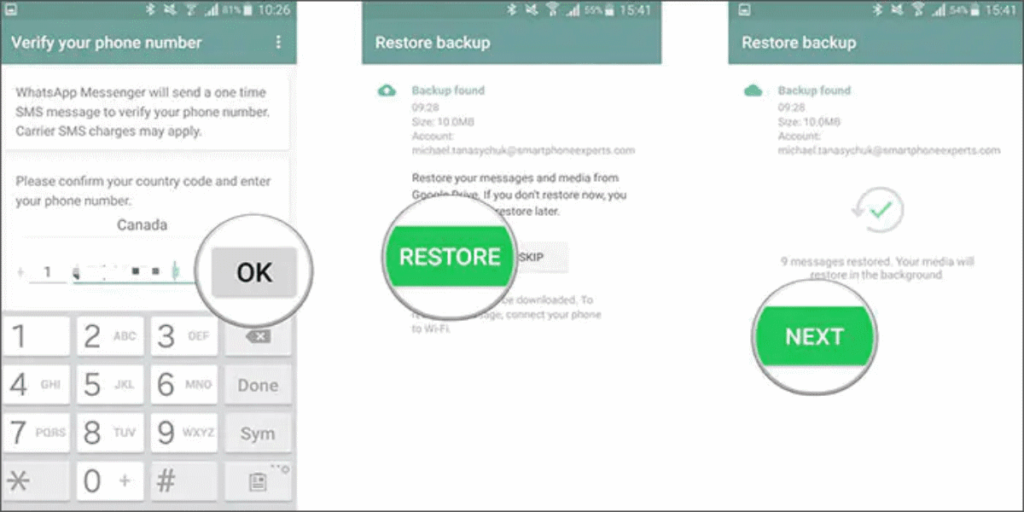
Method 2 – Restore from a local backup
If you wish to utilise a local backup, you’ll need to transfer the data to the phone using a computer, file explorer, or SD Card.
Note:
- Local backup files from the last seven days will be stored on your phone.
- Every day at 2:00 a.m., a local backup will be produced and saved as a file on your phone.
- You could notice “internal storage” or “primary storage” directories if your data isn’t saved in the /sdcard/WhatsApp/ area.
Method 3 – Restore from a Recent Backup
You’ll need to do the following if you wish to restore any local backup that isn’t the most recent or older :
- Install a file manager application.
- Navigate to sdcard/WhatsApp/Databases in the file management app. You can see “internal storage” or “main storage” instead of sdcard if your data isn’t saved on the SD card.
- From msgstore-YYYY-MM-DD.1.db.crypt12 to msgstore.db.crypt12, rename the backup file you wish to restore. It’s conceivable that an older backup used a different protocol, such crypt9 or crypt10. Don’t modify the crypt extension’s number.
Method 4 – Use Third-Party Apps
If you are unable to retrieve WhatsApp chats after deleting the account, you can use dr.fone – Data Recovery(iOS) to recover the data from your previous device’s WhatsApp account.
This tool can help you recover WhatsApp chat history and messages if you’ve misplaced or locked your device and can’t remember your password, if it’s been damaged by water if it’s been accidentally deleted if its iOS has crashed, if you’ve factory restored the device, or if you’ve switched to a new device with a new number.
After you’ve recovered your WhatsApp account, you may use this program to recover lost WhatsApp messages, contacts, photographs, videos, and other app data.
You can also use FoneDog Tool :
Fortunately, with FoneDog Toolkit-Android Data Recovery, you may still retrieve WhatsApp messages after cancelling the account. This application offers simple features that do not require any technical knowledge.
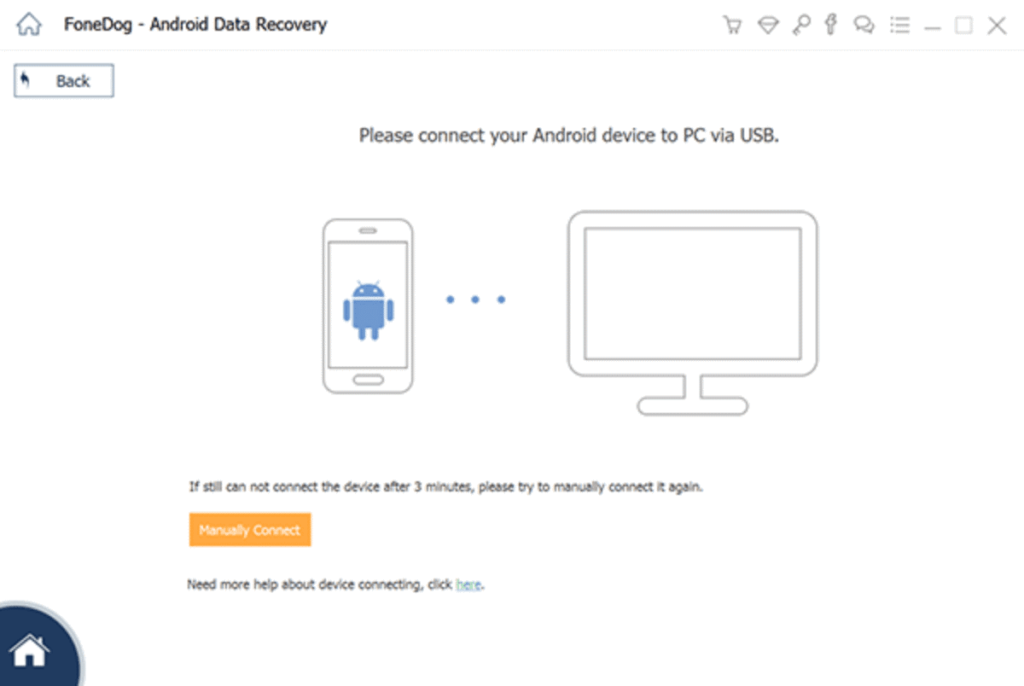
You can restore items like images, WhatsApp messages and attachments, contacts, chats, and much more that have been lost or erased. It safeguards your Android smartphone by ensuring no existing data is erased during recovery.
Restore Deleted WhatsApp Chats in iOS
You can also recover WhatsApp from iCloud and Recover WhatsApp messages from iTunes modes of dr.fone – Data Recovery to retrieve WhatsApp messages after recovering your WhatsApp account (iOS).
In recovery from the iCloud option, you must verify that your WhatsApp backup is kept on iCloud, but recover from iTunes mode; you must back up WhatsApp on your PC using the most recent version of iTunes.
- Install dr.fone – iOS Toolkit and Connect Your Device.
- Scan Device for Lost Data.
- Preview the Scanned Files.
Install and run the app on your PC. Connect your PC and iPhone with a branded lightning cord. When asked, tap ‘Trust this Computer on your iPhone’s screen. Select the ‘Data Recovery’ tab from the drop-down menu.
To scan the data, select an option between ‘Existing Data on the Device’ and ‘Deleted Data from the Device’ and then ‘WhatsApp & Attachments’. Then press the ‘Start Scan’ button to begin the procedure.
You may examine the scanned data by tapping on it before restoring it. After you’ve located the data, check the box next to it and click ‘Recover to Computer,’ The data will be saved on your computer.