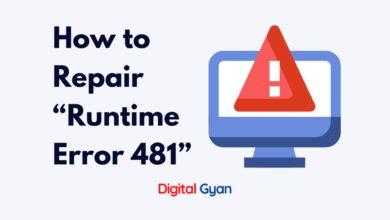How to Fix Windows Installer Error 1618
If you’ve ever tried to install software on your Windows computer, you may have encountered a frustrating error message: Windows Installer Error 1618.
This error can prevent you from installing new software or updating existing programs, leaving you stuck and unable to proceed. But don’t worry – with a few simple steps, you can fix this error and get back to using your computer as normal.
In this article, we’ll walk you through the process of fixing Windows Installer Error 1618 in four easy sections.
What is Windows Installer Error 1618?
This error message indicates that another installation process is currently running on your computer, preventing the new installation from proceeding. This can happen if you’re trying to install multiple programs at once or if a previous installation process fails to complete properly. Whatever the cause, the result is the same: you cannot install new software until the current installation process is resolved.
How to Fix Error 1618
To fix Windows Installer Error 1618, you’ll need to stop the current installation process and restart your computer. Here’s how to do it:
Step 1: Check for running installation processes
The first step is to check if any installation processes are still running on your computer. To do this, press Ctrl+Alt+Delete to open the Task Manager. Look for processes with names like “msiexec.exe” or “setup.exe”. If you find any, right-click on them and select “End Task” to stop the process.
Step 2: Restart your computer
Once you’ve stopped any running installation processes, the next step is to restart your computer. This will ensure that any leftover installation files are cleared out and your computer is ready for a fresh installation process.
Step 3: Retry the installation
After your computer has restarted, try to install the software again. If everything goes smoothly, the installation process should be complete without any errors. If you still encounter Windows Installer Error 1618, try the next section for more advanced troubleshooting steps.
Advanced Troubleshooting Steps
If restarting your computer didn’t resolve the issue, there are a few more advanced troubleshooting steps you can try. Here are some additional solutions to Windows Installer Error 1618:
Solution 1: Clear the Windows Installer Cache
Sometimes, Windows Installer Error 1618 can occur if there are corrupted or incomplete files in the Windows Installer Cache. To clear the cache, follow these steps:
- Open the Command Prompt as an administrator
- Type the following command: msiexec /unregister
- Press Enter
- Type the following command: msiexec /regserver
- Press Enter
- Close the Command Prompt
- Restart your computer
Solution 2: Disable any security software
Occasionally, security software such as antivirus programs or firewalls can interfere with the installation process and cause Windows Installer Error 1618. If you suspect this is the case, try disabling any security software before attempting the installation again.
Solution 3: Check for Windows updates
In some cases, Windows Installer Error 1618 can be caused by outdated or missing Windows updates. Ensure your computer is up to date by checking for and installing any available updates.