How to Fix My Speaker of Mobile Affected by Dust or Water
Have you ever faced the problem of your mobile speaker not working properly? There can be many reasons for this problem, but most often, it is due to dust or water damage. Dust can accumulate in the speaker of your mobile over time, and this can cause the speaker to malfunction.
Water damage is another common cause of speaker problems on mobile phones. When any form of moisture is left in your speaker, and it dries up, it can cause major harm. The liquid fills the ports, jack, and speaker when a phone falls into the water. Water will pour into the circuits of a non-water-resistant phone, corroding the circuits, coils, and resistors if no action is taken. It may also take time to break sensitive components on a water-damaged phone, so it may not take effect immediately.
Nothing is more irritating than having your phone speaker go silent when conversing hands-free. If your Android device’s speaker isn’t working, you may try various troubleshooting ways to get the volume back.
A liquid contact/damage indication strip is placed within the SIM card tray on most Apple, Samsung, OnePlus, and other flagship phones. This is used to inspect a gadget for any liquid damage that might be causing it to malfunction. When an indicator strip is exposed to moisture, it loses its normal hue and becomes stained and smudgy.
In this situation, you should not perform any unnecessary home remedies and find a troubleshooting guide to eject water from your iPhone and get things sorted out smoothly.
Before you become too worried about a damaged phone speaker, try these things to fix the speaker in your Android or iPhone device.
- Restarting your phone is a good idea.
- I’m looking for updates to my software.
- Make sure your volume is cranked up. Ensure your iPhone isn’t set to “do not disturb” or vibrate mode.
- Make sure your speaker isn’t muted in any app.
- Turn off “Headphone Mode” on your phone.
- Check to see if your phone is configured to play sound through a Bluetooth speaker, television, or other devices.
7 Tricks to Remove Dust or Water from Android and iOS Devices
You may try certain techniques on your phone to get the speakers to function again. These are really simple strategies to utilize, and you do not need to be tech-savvy to use and follow them.
Open the Music app and play an audio file to test speakers. If the file plays and you can hear the audio, your speakers are in good working order. Just to be sure, try your speakers with one more app.

You may test your speakers by going into the diagnostic menu on some phones. To test the speakers, use the above procedure on practically all devices. Now that you’ve checked your speakers and discovered they’re not working, you may try the methods below until your phone’s problem is repaired.
Trick 1) Check for Software Issues
Your phone’s software may not provide the correct signals to its speaker if it isn’t operating or is old. The good news is that most software issues are straightforward to resolve and can be resolved with a simple software update or reinstallation.
There may be a tiny defect (similar to the phone being hung), and restarting your phone is one simple approach to resolve the issue. Rebooting the device will very certainly restore the speaker’s original sound. There are many different sorts of Android apps, and some have their own sound settings. You may activate and disable audio for various tasks in these apps.
It’s easy to harm your phone if you don’t keep it in a clean, dry area. The speaker on your phone is one of the most fragile elements of the device, and it is easily damaged. When at all feasible, keep your phone in a protective case. Your speaker damage might result from recently dropping your phone without its protective cover.
Trick 2) Manually Disable Headphone Output
- Connect a set of headphones and then disconnect them. Remove the headphones from your ears one more time.
- Your phone should be restarted. Most issues may be resolved by restarting your phone.
- Make sure your headphone jack is clean. Dirt and dust can obstruct the jack on your headphones.
- Bluetooth should be turned off.
You may have linked your phone to a Bluetooth device, which is one of the reasons your Android speakers aren’t working. When this occurs, your phone transmits audio signals to the device to which you are connected.
Disconnecting your phone from that device is easy to get around this problem. Follow the procedures below to do this.
- On your device, go to Settings > Bluetooth & device connection > Bluetooth.
- Select Disconnect from the cog symbol next to your connected device.
- You may also delete the linked device from the list if you like.
Trick 3) Try Safe Mode
In case you didn’t know, Safe mode is a setting on your phone that only loads the files you need to turn on. If any applications have been installed and are creating speaker problems, you may utilize this mode to troubleshoot the problem and delete the offending apps.
It’s as simple as touching a couple of buttons to activate the safe mode. In fact, even while you’re in safe mode, your entire system usually functions. The process for entering safe mode differs depending on the device. On an Android phone, the steps to enter safe mode are as follows.
- For a few seconds, press and hold the Power button.
- To turn off the device, tap and hold the Power off option.
- A prompt will appear on your screen. Your phone will reboot into safe mode if you tap OK.
- Remove the troublesome apps and check to see whether your sound has returned.
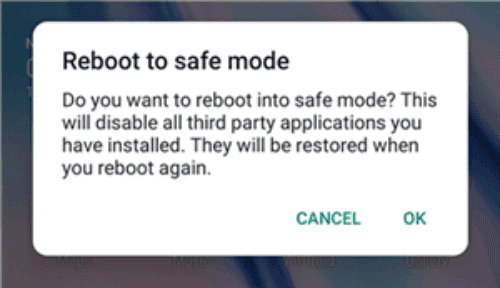
Trick 4) Clean the Speaker Grills
Over time, debris (makeup, dead skin cells, pocket lint, etc.) collects in the speaker vents of your cell phone, causing the sound to become muted.
This isn’t a job you should attempt on your own. Attempting to clean your speaker at home with pressured air, chemicals, or water might harm the speaker and your entire phone!
The speakers on your phone must be in good working order for them to perform correctly. If your speakers have accumulated dust and other particles, you should clean your device, particularly the speakers, to resolve the problem.
Find the location of your phone’s speakers with a clean cloth. Wipe the speakers and the space around them lightly with the towel. Make sure the speakers aren’t clogged with dust. If there is, you should get expert assistance to eliminate the dust.
Trick 5) Perform a Hard Reboot
When your Android speakers stop working, one of the most popular solutions is to reset your smartphone. Turning your phone off and back on should resolve most difficulties caused by applications or other utilities interfering with your phone’s speakers. Furthermore, there is no risk in using this procedure.
The Power button can be used to reset nearly all Android devices. On-screen options are available on some smartphones, allowing you to choose what you want to do with your phone. To restart your device, follow these steps:
For a few seconds, press and hold the Power button.
To restart your phone, tap the Restart option.
Trick 6) Water Accident? Let It Dry
- Switch the gadget off as soon as possible, and don’t turn it on again.
- Dry the entire area using a microfiber cloth. To eliminate the surplus water stored in it, rub it around the edges and crevices.
- Charges should not be plugged in since they can cause a short circuit.
- Before opening it, don’t blast air into it or use a blow dryer on it.
- Don’t try to switch on your phone since it will just do you additional harm. Water doesn’t mix well with electrical components, which might result in a short circuit and harm the phone’s CPU.
- Do not connect the charger.
- If you push any keys or volume buttons, the water globules beneath the rubber will be forced into the phone, causing more harm.
- Blowing into your water has the same effect as blowing into your phone. Stop doing that and attempt to keep the phone turned off so you can take it to the repair shop immediately.
- Don’t freak out and use a dryer or anything else with the heat on your phone. Your device may possibly be harmed as a result of this.
- Instead of keeping your phone moving, attempt to keep it motionless and take it to a local service shop to have the water removed from the phone speaker.
Put your Phone in Rice; it removes water.
The tried-and-true method of placing the phone on rice to repair water damage to the speaker works wonderfully. On the other hand, the rice method is great for modest harm, but you can’t rely on it for major damage.

Rice might be a good alternative if your gadget was only submerged for a brief period. However, if the phone was submerged for an extended period, it should be dismantled and the various pieces placed in rice. This will undoubtedly assist you in removing the water from your speakers.
Trick 7) Do a Factory Reset
If none of the above techniques has worked, your last option is to restore your Android phone to factory settings. This deletes everything on your device, including your settings.
So, backup your data before resetting your Android phone to factory settings. If you’re okay with it, this could cure the device’s speaker problem if it’s caused by a software tool.
The steps to reset your phone are as follows.
- On your smartphone, go to Settings > System > Reset options.
- To factory reset your phone, tap Erase all data (factory reset).
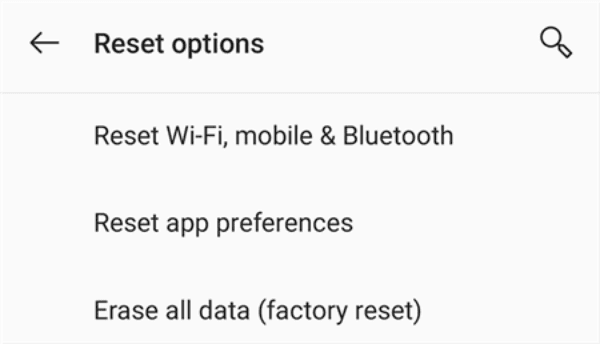
Trick 7) Get Professional Help
A malfunctioning phone speaker can make using your phone virtually hard due to muffled, distorted sounds. Bring your phone to the nearest service centre instead of worrying about its damaged speakers. There will be new speaker hardware fitted.