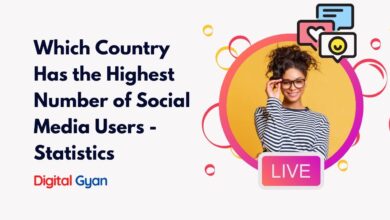How to Delete an Instagram Account
Why Delete your Instagram Account?
There may be many reasons why you would like to delete your Instagram account. Maybe you created multiple IDs in the past and now you have no time to use them or are willing to focus on the main account.
Whatever the reason, we will help you know the process of deleting an Instagram account.
Temporarily deleting your Instagram Account
If you choose to temporarily deactivate your account, everything associated with it, including your profile, images, comments, and likes, will remain hidden until you choose to revive it by signing in again. Your Instagram account can only be deactivated using a web browser on a computer or a mobile device.
If you want to deactivate your account temporarily:
- Sign in to Instagram using a computer and the instagram.com website.
- In the upper right corner, click the image of your profile, then click Profile, and finally click Edit profile.
- Simply scroll down and click the button labelled “Temporarily deactivate my account” when you reach the bottom right of the page.
- Choose one of the reasons why you are deactivating your account from the pull-down menu that appears next to it. as well as re-entering your password here. After selecting a reason from the drop-down box and entering your password, the option to deactivate your account will become available to you to consider.
- Click the button labelled Temporarily deactivate account. Click the Yes button to proceed or the No button to back out.
After having your Instagram account deleted, you have the option of either re-registering with the same username or add it to a new account of yours, provided that the username has not been claimed by another user of Instagram in the meantime.
You should be aware that if your account was terminated because it violated the Community Guidelines, it is possible that you will not be allowed to register again using the same username.
Permanently deleting your Instagram Account
- Visit the Delete your account page using a computer or mobile browser. You will be prompted to do so if you are not currently logged in to Instagram on the web. You cannot delete your Instagram account from within the app.
- Choose a reason from the drop-down menu that appears next to Why are you deleting your account? enter your password again, then. After selecting a reason from the menu, the option to permanently delete your account will become available.
- Click or tap Delete [username].
After 30 days of your request to delete your account, your account and all your information will be permanently deleted, and you will no longer be able to retrieve it. During these thirty days, the content remains subject to Instagram’s Terms of Service and Privacy Policy and is unavailable to other Instagram users.
Now you know how to delete an Instagram account temporarily as well as permanently. If you liked the article, please share it on social media.