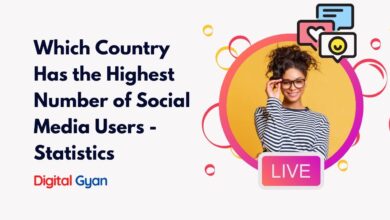How to add a link on an Instagram Story?
Instagram Stories is a strong means of engaging the audience, presenting a dynamic method of publishing content that will vanish after 24 hours. Among its most effective features for companies, creators, and influencers is the presence of clickable links in Stories, which sends visitors to other websites, products, or resources.
This article is a step-by-step guide on how to add a link on an Instagram Story, including the requirements for eligibility, instructions, and best practices.
Who Can Add Links to Instagram Stories?
Prior to inserting a link on an Instagram Story, the users need to comply with certain conditions specified by Instagram. At the time of writing, in May 2025, the conditions are as follows:
Account Type: The account has to be a Creator or Business account. Normal accounts lack access to the link option.
Verification or Follower Count: Instagram normally asks accounts to have 10,000 followers or be verified (with a blue checkmark). Instagram has tested more open availability of this feature sporadically, so it is a good idea to check your account’s eligibility.
Compliance with Instagram Policies: The account needs to comply with Instagram’s Community Guidelines and Terms of Use in order to keep access to such advanced features as link sharing.
To check your eligibility, change your account to a Business or Creator account through Settings > Account > Switch to Professional Account if you have not done so already. If you qualify, the link feature will also be accessible when creating a Story.
Add a link to Instagram Story
Step 1: Open the Instagram App
Ensure your app is updated to the latest version. Open the Instagram app and swipe right from your feed to access the Story camera.
Step 2: Create Your Story
You can capture a new photo or video, upload one from your gallery, or use a text-based background. Enhance it using filters, stickers, or effects as per your content needs.
Step 3: Tap the Sticker Icon
Once your content is ready, tap the sticker icon at the top of the screen—it looks like a square smiley face.
Step 4: Select the ‘Link’ Sticker
From the available sticker options, tap on ‘Link’ (you might need to scroll a bit to find it). This will open a window where you can paste or type the URL you want to share.
Step 5: Add Your URL
Paste the full URL into the space provided. Make sure the link begins with https:// to ensure proper functioning. Tap ‘Done’ once you have confirmed the URL is correct.
Step 6: Place and Customise the Sticker
The link sticker will now appear on your Story. You can tap it to change its style or colour, drag it around to reposition it, and resize it using pinch gestures.
Step 7: Publish Your Story
Once everything looks good, tap ‘Your Story’ or ‘Close Friends’ to publish the content. Your audience can now tap the sticker to visit the link directly.
Why Should You Add Links to Instagram Stories?
The option to add a direct link in Stories significantly enhances Instagram’s role as a conversion tool. Whether you are launching a new product, sharing an important article, or driving traffic to a webinar registration, Stories enable a frictionless transition from content to action.
For instance:
- E-commerce brands can highlight products and drive traffic directly to checkout pages.
- Bloggers and educators can promote new articles or tutorials.
- Event organisers can direct followers to RSVP pages.
- Non-profits can share donation links or campaign updates.
Instagram Stories sit at the intersection of visibility and immediacy, and adding a link sticker amplifies their marketing potential.
Conclusion
Inserting a link into an Instagram Story is no longer the preserve of influencers or large brands. With the link sticker being made available to everyone, Instagram has leveled the playing field for access to this highly effective tool. For whatever reason you might wish to push a product, drive people to more information, or give away helpful tools, the procedure is simple and fast. But adding a link is not sufficient; the way you display it, the directness of your call to action, and your connection to your audience are all crucial in deciding your Story’s effectiveness. Instagram Stories with links, when utilized properly, can drive audience engagement, drive traffic to external sites, and also assist with overall marketing objectives. If you have not tried this feature yet, now is the moment to test it out, track results, and optimize your content strategy for maximum reach and conversion.