How to Fix Instagram Story Music Problem?
When posting Instagram reels or stories, users have the opportunity to add music by selecting the music sticker from the add a sticker menu. Users may select from a collection of thousands of songs according to their mood, preferred genre, or what’s trending. There is also a preview option.
However, many users have reported issues with the Instagram story music feature, such as songs not playing or being unable to add music to their stories.
You can use these troubleshooting techniques to resolve the issue if you’re having the same issue with Instagram’s music library not functioning.
Check if Music Sticker is available or Not on your Device
If the music sticker is accessible and functioning for you, check that first. Then, select Story from the dropdown menu by tapping the Plus button at the top of the screen. To add to your story, pick a photo or a video.
You may now press the Music symbol or pick the Music sticker by first tapping Stickers. In either case, Instagram’s music library should display a substantial selection of music choices.
Clear cache and data
Clearing the cache and data on the Instagram app can also help resolve the music problem. To do this on an Android device, go to Settings > Apps > Instagram > Storage, and then tap Clear Cache and Clear Data. On an iPhone, go to Settings > General > iPhone Storage, and then find and select Instagram, and then tap Offload App.
Update Your App to the Latest
If you haven’t updated your Instagram app in a while, it’s conceivable that the version you currently have doesn’t support music yet or that Instagram Music isn’t functioning correctly due to a problem.
In order for your applications to update automatically, it’s a good idea to leave automatic updates enabled. However, you may also instruct an app like Instagram to update manually. Here’s how you manually update the Instagram app on Android, and the procedure is the same for iPhone users as well
Update your Instagram app as the first step in solving the Instagram music issue. Just upgrade it to the most recent version by going to the Google Play Store or the App Store. Ensure that Wi-Fi is on your phone.
Reinstall the Instagram App again
Try this, if Instagram music is still not functioning. To delete the Instagram app on iOS devices, hold down the Instagram icon while clicking the x button and selecting Delete.
Go to Google Play on Android, locate the Instagram app, and then select Uninstall. Next, download and reinstall it.
Check if Instagram Service is not Down
You might not be able to utilise certain features of the app, such as the music collection if some of the Instagram services is unavailable. If you want to know if Instagram is down or experiencing a major outage, you should check its status page at DownDetector.
Switch back from Professional to Personal Account
When switching to an Instagram Business account, several users claim they lost access to music. It’s simple to log out of your Professional account and back into your Personal account to see whether it fixes the issue. You can switch between your personal and professional accounts whenever you choose, so don’t be concerned about losing access.
Go to your profile page by clicking on it in the bottom right.
In the pop-up menu, select Settings from the three-line menu in the upper right corner.
Click Account.
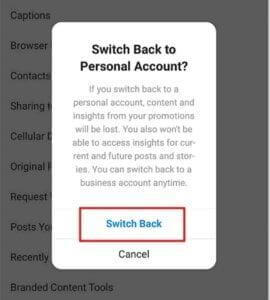
To switch to a personal account, scroll to the bottom and select it.
The music functionality might not function properly in your personal account right away.
Try VPN Connection Once
Only a few nations, like the US, UK, Australia, New Zealand, Sweden, France, Germany, etc., now provide Instagram Music Sticker. Try using a VPN to get around the limitation if Instagram music isn’t functioning in your area.
Try MP4 Music Format
Why isn’t their music on Instagram? Other explanations include the song’s unavailability in your nation and removal from the Instagram app. You may utilise a VPN for the former. You may download this music, convert it to an MP4 file, and then post it on Instagram if you prefer the latter option.
Try to clear the Cache or Data of the Instagram App
Sometimes, an older version of the Instagram App might reside on your device. Even though one might have the latest version. It’s better to clear the cache of your device. To do this,
Go to Settings, Select App, Tap on Instagram, and select Clear Cache or data. After this, try to log in Instagram App again.
Report the Issue to the Instagram Support Team
You can attempt connecting with the Instagram Support Team if the aforementioned solutions are unsuccessful in resolving the Instagram music issue.
Go to the Profile, select Settings > Help, press Report a Problem > Report a Problem, and then enter your response in accordance with the prompts on the screen. After then, wait patiently for a response.
It may be time to contact Instagram customer service if none of these troubleshooting suggestions worked to fix Instagram Music on your smartphone.
In addition to a comprehensive help centre with articles, frequently asked questions, and a means for reporting issues, Instagram includes a customer service phone line. Here are all the instructions on how to get in touch with Instagram customer care for further information.
Summary
If the music on Instagram isn’t functioning, try the solutions mentioned above. This article should assist you in fixing the Instagram music search issue. If you have any questions, feel free to comment down below.
You may also like to read: How to Add a link to an Instagram Story