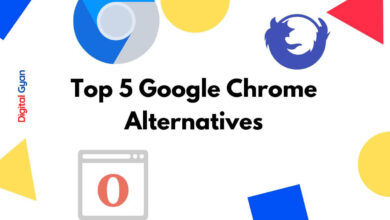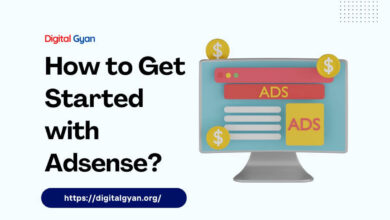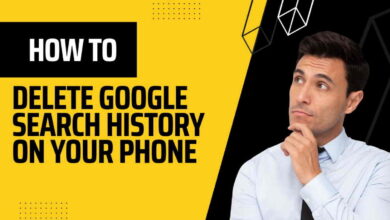How to Download YouTube Videos on Android and iPhone
YouTube is a popular video-sharing platform with millions of users around the world. You can find videos on just about any topic, and many of them are free to watch. However, there are also times when you want to download a video to watch offline or on a different device.
Luckily, there are several ways to do this on Android. In this blog post, we’ll show you how to download YouTube videos on Android or iPhone.
There are a few different methods you can use to download YouTube videos on Android. We’ll cover a few of the most popular methods below.
Table of Contents
1. Downloading YouTube Videos Without App or Extension
Keepvid
KeepVid has you covered if you’re looking for convenience and versatility. KeepVid supports not only YouTube but a variety of other video streaming platforms as well. Using KeepVid, downloading videos in multiple formats and resolutions is an ease. The app’s batch download feature enables you to simultaneously download numerous videos, saving you time and effort. No longer must you wait for one video to download before beginning the next! KeepVid provides the utmost convenience for creating an offline video library.
2. YouTube Downloader Mobile Apps
YT3 Music Downloader
YT3 Music Downloader is an Android application that allows you to enjoy YouTube music and videos in one of two methods. You can stream music and videos and maintain a list of links to your favorite music and videos for simple access. You can also obtain the music and videos for offline playback or access via other apps and services.
The interface is intuitive. Two categories are available: Search and Downloaded. Search provides a text field for entering queries and a list box for displaying results. Simply input a song’s title, artist, or a combination of the two, and the app will return a list of results with a small image preview and the duration of the song. On the Downloaded tab, a catalog of songs and videos, along with the option to delete, are displayed. It would be useful to have an option for sophisticated search. When there are numerous results to filter through, the search function is a bit simplistic, which can be problematic.
You can access or download only the music, or you can stream and download the source video in either SD or HD. Downloading is quick and trustworthy. Anything you’ve downloaded is simple to access from your downloaded list, but the list can become unwieldy as it grows larger. The management tools are ideal for immediate use or storing a few favorites. If you obtain a significant amount of music using the app, you may want to transfer those files to a more suitable MP3 management app.
3. Downloading YouTube Videos Using a Browser Extension
If you don’t want to download an app, you can also use a browser to download YouTube videos. This method is a little more complicated, but it’s still possible. You can also convert a youtube video to MP3.
The new update on YouTube provides you with an option to Download a video for free. There is an option available down below:
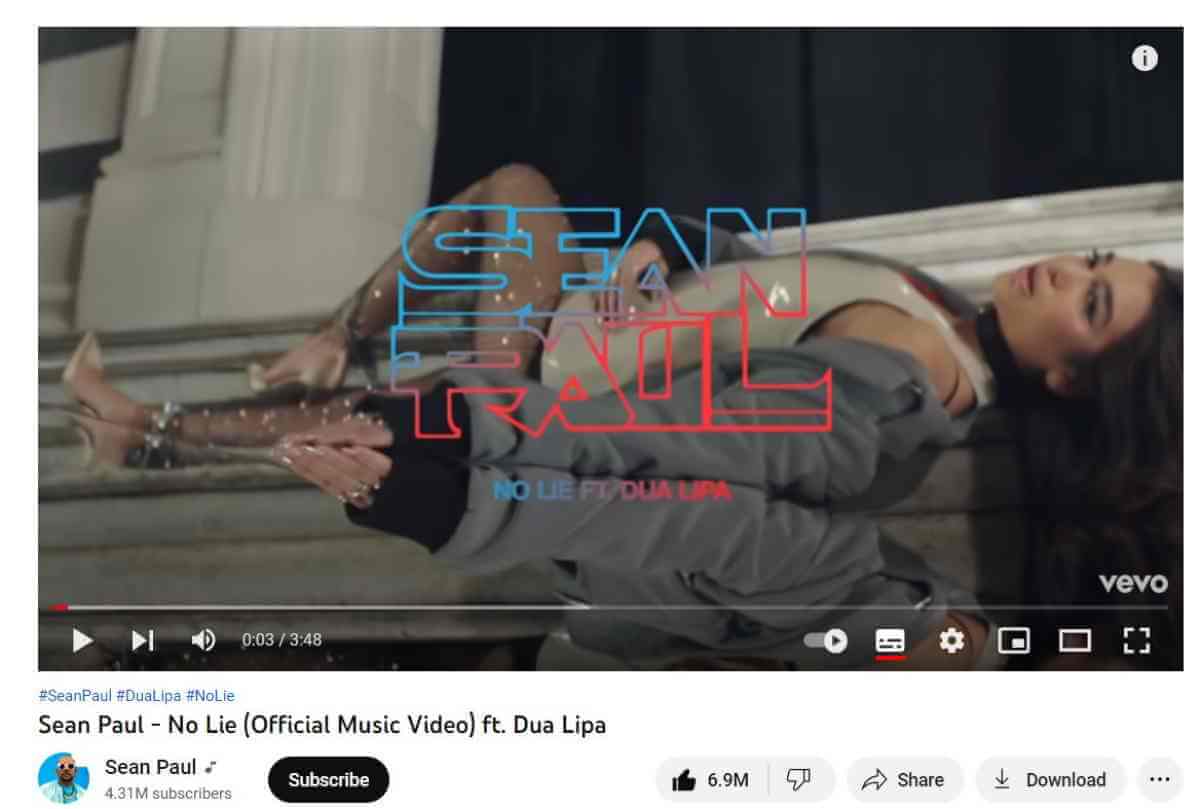
To use this method, you’ll need to find a video youtube downloader extension or add-on for your browser. Once you’ve found one, add it to your browser and then open YouTube.
Find the video you want to download and click on the extension or add-on icon. You should then see an option to download the video. Choose the quality and format you want to download the video in and then click the download button.
4. Using a Desktop Video Downloader
If you’re using a PC, you can also use a desktop video downloader to download YouTube videos. This method is similar to using a browser, but it’s usually faster and easier.
TubeMate
If simplicity is what you value most in a video download app, look no further than TubeMate. This app focuses on delivering a reliable and straightforward experience. With TubeMate, you can effortlessly download YouTube videos in different resolutions and formats. Whether you want to keep the original quality or save storage space by choosing a lower resolution, TubeMate offers you the flexibility to select the perfect settings for your needs. It also features a convenient pause and resume feature, ensuring uninterrupted downloads even if your connection experiences hiccups. TubeMate simplifies the video download process so you can spend more time enjoying your favorite YouTube content!
Media.Io
There are a few different desktop video downloaders available. We’ll cover a few of the most popular ones below. Media.io is a popular option that’s available for both PC and Mac. It’s free to use and offers a few different downloading options. To use Media.io, simply open the app and search for the video you want to download. Once you find the video, click on the download button. You can then choose the quality and format you want to download the video in.
TubeDigger
TubeDigger is another popular option that’s available for both PC and Mac. It’s paid software, but it offers a free trial. To use TubeDigger, simply open the app and search for the video you want to download. Once you find the video, click on the download button. You can then choose the quality and format you want to download the video in.
5. Download YouTube Videos on iPhone
One of the biggest advantages of using YouTube Premium is that you can download videos offline to watch anytime you like. This is suitable for the monthly cost if you frequently view videos on your iPhone while offline. Additionally, since this is a legitimate technique, there is no chance that you will breach any laws.
Simply hit Download on any video in the app to start using YouTube Premium. It will keep all your downloaded videos in one location for convenient viewing.
However, you are unable to export them for viewing outside of the YouTube app, and if you stop using YouTube Premium, they will expire.
You may use a bulk YouTube downloader on your desktop, which is quicker if you don’t want to pay for Premium. Once the movies have been converted on your computer, move the files to your iPhone wirelessly or via a USB connection.
If that doesn’t work, you may capture the video while it is playing on your iPhone using a cumbersome but workable workaround. However, this necessitates watching the entire video, which isn’t the best option. Additionally, the video’s quality isn’t the finest.