Best practice for creating and managing passwords securely
Password security is more critical than ever in this age of increasing data leaks and cyber threats. If you’re like the average person, keeping track of all your accounts’ unique passphrases can be a real pain.
But, your personal and financial information is at risk if you use passwords that are simple to guess. In this blog post, we’ll go through some of the safest methods for making and using passwords. This manual will give you the tools you need to protect your online accounts, whether you’re a person or a business owner.
Let’s get in and find out how to make secure passwords that can’t be cracked by even the most dedicated hackers.
How do Passwords work?
People may picture a long string of letters and numbers with no spaces or punctuation when they think of passwords. However, passwords are more than just letters and numbers. Passwords have a number of other components.
One of the most important is to make them more than just words or numbers. Instead, you’ll use words, special characters, and numbers to increase the difficulty and reduce the chances of a hacker guessing your password.
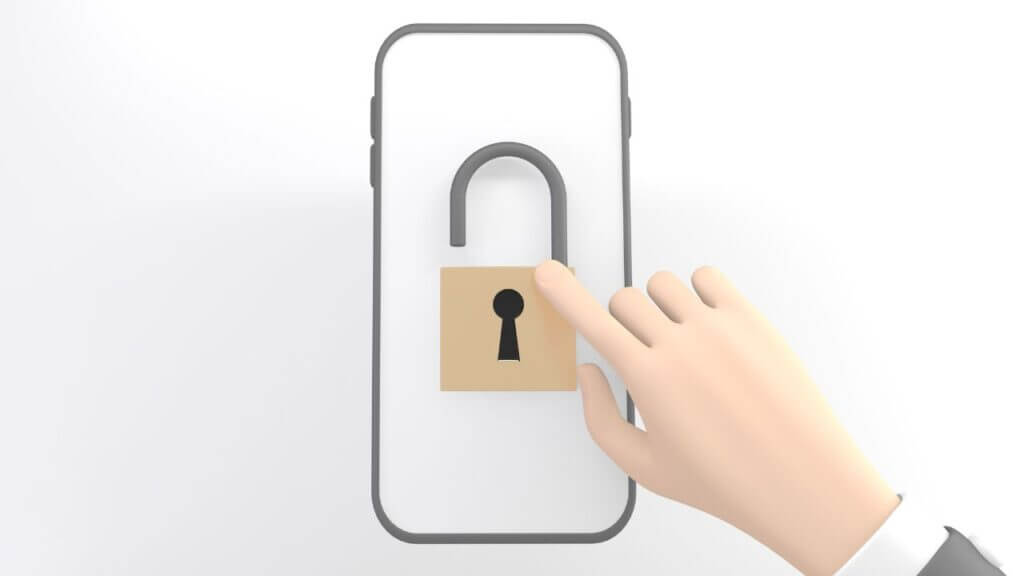
What is Password Management?
Creating, storing, and using strong passwords to prevent unwanted access to confidential data is known as “password management.” Passwords are now the standard method of authenticating users on digital devices and online services. Email, online banking, social media, and e-commerce websites require passwords for security reasons. So, proper password management is of paramount significance.
To prevent unwanted access, it is important to use strong and unique passwords for each account, to save passwords securely, and update passwords regularly. Password strength is measured by how difficult it is to guess or crack the password, and strong passwords use a combination of letters, numbers, and symbols. Password managers are programmes that make generating and keeping track of complex passwords easier. They create secure passwords, store them in an encrypted database, and use that information to log you into your accounts instantly.
Management of passwords is essential, both personally and professionally. Businesses risk data breaches and severe financial losses if they don’t take password management seriously. In contrast, victims of identity theft, credit card fraud, and other forms of cybercrime often do not exercise appropriate password management.
Best Practices to Create Secure Passwords
Use a Mix of Characters
Typically, a strong password includes of uppercase and lowercase letters, numbers, and symbols. Use a combination of characters to build a password that is tough to guess or crack. The password “P@ssw0rd#21” contains uppercase and lowercase letters, digits, and symbols, making it tough for an attacker to guess.
Make it Long
Length and complexity of your password are equally significant. In general, the longer the password, the greater its security. A password consisting of eight or more characters is a good starting point, but 12 or more is preferable. However, avoid using common phrases such as “Mary had a little lamb,” as they can still be easily deduced.
Avoid sensitive information
Avoid using sensitive information such as your name, date of birth, or address as your password. This information is readily accessible to hackers, who can use it to guess your password. Similarly, avoid using common words like “football” and “baseball,” as these are equally easily guessed. Use a combination of characters with no personal significance.
Use a Password Manager
Using a password manager is an effective method for creating and managing secure passwords. A password manager is a software that generates and maintains unique passwords for every account you have. It eliminates the need to remember several passwords and assures the strength and security of each password. LastPass, Dashlane, and 1Password are three well-known password managers.
Activate 2-Factor Authentication
Two-factor authentication is a security measure that provides your accounts with additional protection. In addition to entering your password, you must input a code provided to your phone or email. Even if a hacker guesses or steals your password, they cannot access your account without your phone or email access. Google, Facebook, and Twitter are the most prominent websites and services supporting two-factor authentication.
Change Your Password Routinely
Updating your password frequently is crucial for password security. It decreases the likelihood of your password being compromised and ensures the security of your accounts. Change your password every three to six months, suggest experts. Use the best practices outlined in this article when changing your password to generate a new, safe password.
Conclusion
Establishing secure passwords is essential for preventing unauthorised access to your online accounts. By adhering to the best practices suggested in this article, you can generate difficult-to-guess and crack strong and unique passwords. Employ a combination of characters, make it lengthy, avoid using personal information, employ a password manager, enable two-factor authentication, and change your password frequently. You can enjoy a safer and less stressful online experience by emphasising password protection.