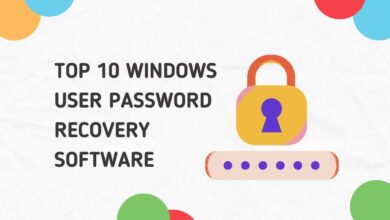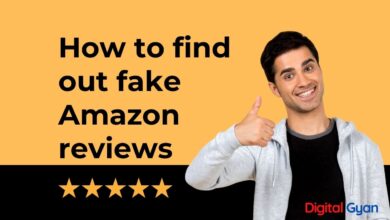How to Fix Lag and Frame Drop in BGMI?
Are you fed up with experiencing lag and frame drops in Battlegrounds Mobile India (BGMI)? You are certainly not alone. Especially when they occur during crucial moments of a game, lag and frame drops can be incredibly frustrating.
We have compiled a comprehensive guide to assist you in resolving these issues and enhancing your gaming experience. Whether you’re a veteran gamer or a beginner, these tips and tricks will ensure lag-free gameplay with no frame drops or stuttering. Therefore, let’s dive in and eliminate those annoying performance issues once and for all!
Charge your phone
According to the support forum, the game loses frame rates and slows when the phone battery is low. Make sure your smartphone is fully charged before trying again. Your phone’s CPU and GPU have to work extra hard when the battery level is low. It would be best if you charged your phone to over 90% before starting to play the game. Consider using phones with a big battery pack so you don’t run out of battery quickly.
Check for overheating
Don’t play the game if your phone is overheating. When phones experience overheating, the temperature management function activates, lowering the frame rate and causing the visuals to lag. The developer also advises against playing BGMI while your phone is charging.
Look for applications in the background
The simultaneous operation of background applications alongside BGMI can result in the utilization of your device’s central processing unit (CPU) and memory resources, leading to potential performance degradation. The act of closing superfluous background applications results in the liberation of system resources, thereby enhancing the performance of the game. Through the reduction of resource competition, the game has the capacity to effectively utilize a greater portion of the device’s processing power, resulting in enhanced performance, diminished latency, and a decrease in the occurrence of frame drops.
Check your graphics settings
By lowering the game’s graphics settings, you can simplify the game’s visuals and reduce the processing power requirements. By opting for a decreased resolution and diminishing the quality of graphics, the strain on the processing units of your device, namely the GPU and CPU, is alleviated. The process of optimization involves the reallocation of resources, thereby enhancing the operational efficiency of the game and reducing the occurrence of lag and frame drops.
Check the signal or use Wi-Fi
If the light on the bottom left becomes yellow or red during a match or server selection, your ping is too high. The developer recommends switching to Wi-Fi or 4G or resetting the graphics settings to default.
Enable 4x MSAA and reduce the animation scale to 0.5
Using 4xMSAA can improve your battlefield mobile India fluency since it also activates the Anti-Lag Feature, which improves your device performance when doing or playing games on your phone.
Simply go to your mobile settings, then about the phone, touch 15 times on the build number to unlock a new version of your settings where you will find the developer option, hit on it, and scroll down to the bottom to Enable 4X MSAA and Decrease the animation scale to 0.5.
Clear Cache and Data
Over time, the cache and data of the BGMI app may accumulate, which can potentially result in the presence of corrupted or redundant files. The act of clearing the cache and data results in the removal of these files, thereby enhancing the operational effectiveness of the game. The absence of superfluous files in the game results in improved loading times, reduced resource consumption, and enhanced performance, thereby minimizing the occurrence of lag and frame drops.
Reduce game Sensitivity
If you’re a gamer who enjoys games like Battleground Mobile, you’ll understand how important sensitivity is in the game. Even though each gamer has a varied level of sensitivity depending on their demands.
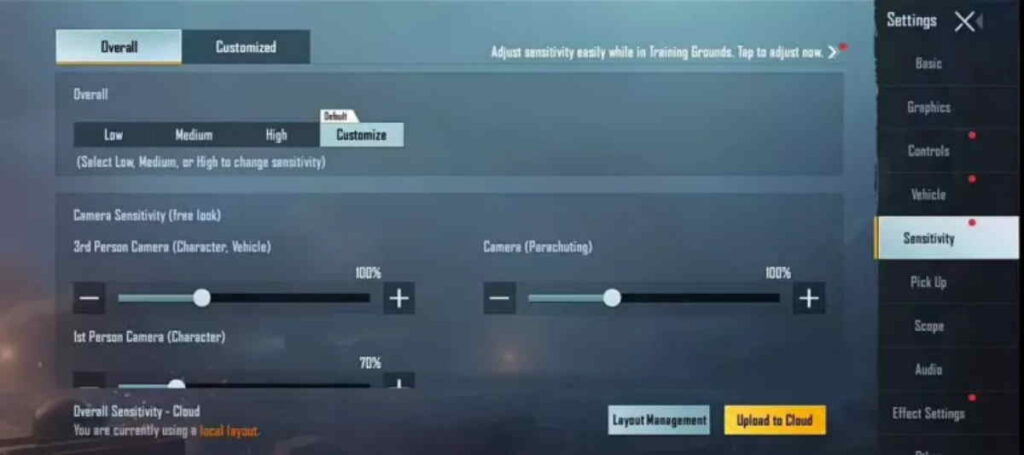
And gamers that play their games with high sensitivity cause their smartphones to heat up faster than a typical player, causing them to slow down and become stuck. Because if you move your finger 1-2 cm on the screen and the character rotates completely, the game will lag.
Uninstall unnecessary Apps
Your Android smartphone lagging due to a lack of storage is the most common cause of game lag. To resolve these issues, you must clear your device’s storage.
Removing unnecessary applications is critical since all Android apps run in the background while playing games, lowering your FPS and causing major heating and latency issues in BGMI.
Use trusted 3rd Party Game Booster App
An Android phone’s Game Booster is a must-have feature. Some Android handsets, such as MI and Samsung, have built-in game boosters that are rather spectacular and may help you achieve higher frames per second in games like COD Mobile and Battlegrounds India Mobile.
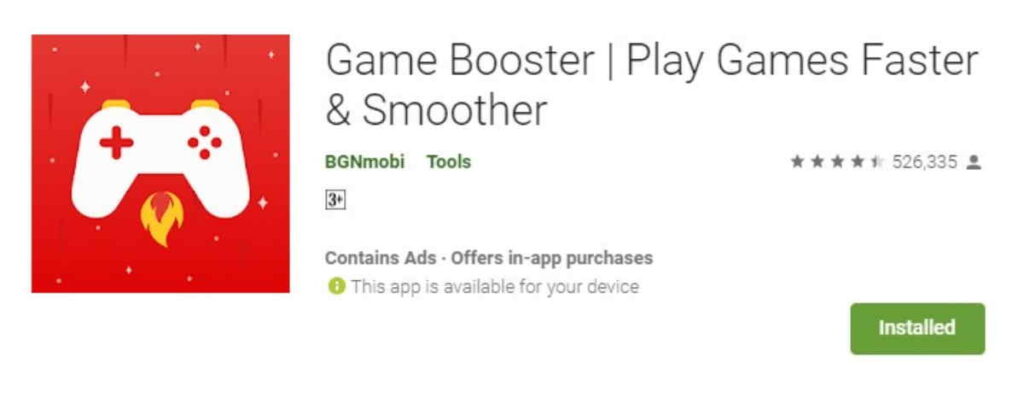
This Game Booster is a free-to-use game booster that helps you keep your device cool while increasing your FPS in-game.
Many people claim that Game Booster does not function; however, this is false because Game Booster disables all background programs (clears RAM) and apps that need your internet connection. This allows you to gain higher frames-per-second in games like PUBG Mobile, BGMI, and others.
Use a Cooling Pad
Prolonged periods of intensive gaming can result in the overheating of electronic devices, which in turn can lead to performance degradation and a decrease in frame rate. The utilization of a cooling pad facilitates the dissipation of surplus heat and serves as a preventive measure against thermal throttling. By ensuring the maintenance of optimal temperatures, the device can operate at its maximum capacity, enabling the CPU and GPU to function optimally without experiencing performance degradation caused by overheating.
Disable Battery Optimisation
Battery optimization settings have the capability to restrict the allocation of resources to BGMI, thereby prolonging the battery life. Nevertheless, this can impede the overall performance of the game. Enabling unrestricted resource allocation for the BGMI application by disabling battery optimization guarantees optimal performance during gameplay. In this manner, the device can effectively harness its processing capabilities without being limited by power-conserving configurations, thereby mitigating latency and frame rate fluctuations.