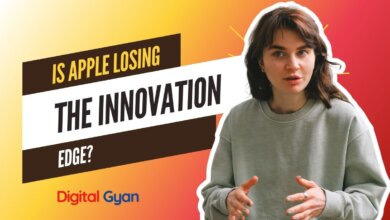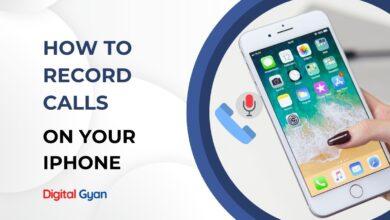How to Install Beta Firmware on AirPods Pro
Following the iPhone, iPad, and Mac, AirPods Pro has added beta upgrades to Apple devices. Apple will now issue frequent beta upgrades for AirPods Pro, which anybody with an Apple Developer account may install.
This beta gives you early access to forthcoming features before they are released to the public. You’ll be able to try out the ambient noise reduction mode and Spatial Audio capabilities for FaceTime conversations with the first AirPods Pro beta.
You’ll need iOS 15 Developer Beta 3 or above, as well as Xcode 13 Beta 3 on your Mac, to install this beta. You have to wait unless an update is published to eliminate any issues. It is crucial before you begin the upgrade because no means are available to downgrade firmware on the AirPods Pro.
Installing the AirPods Pro Beta Profile on iPhone
Although the overall AirPods Pro beta activation method is somewhat different, if you have the iOS 15 developer beta already loaded, then the beta profile will be familiar.
- Go to Apple’s Developer Site for downloads on your iPhone.
- Tap the drop-down symbol next to the Downloads area and select the “More” option after logging in.
- Search for the section “AirPods Pro Beta” and touch the button “View Details.”
- To install the files you want, choose the profile “iOSAirPodsProSeed.mobileconfig” and hit “Allow“.
- To install the profile on your device, hit the ‘Profile Download’ option and select the ‘Install’ functionality. Enter the authentication passcode for your device.
- To finish the procedure, hit “Install” again and touch “Finish” button.

How to remove AirPods Pro beta firmware
While firmware changes can’t be rolled back, you can leave the beta to wait for stable updates.
Open the “Settings” application and proceed to General > Profile & Device Administration > AirPody Profile. To delete the AirPods Pro beta profile from a device, hit “Remove Profile.”
How to Enable AirPros Pro beta updates using Xcode
AirPods Pro beta profile is now installed on the iPhone, however, the actual installation procedure for the beta update is not the same as the other iOS and iPadOS developer betas.
This includes utilizing Xcode for the authentication of your Mac. Make sure you run the most recent Xcode beta before you start (Xcode 13 Beta 3).
- Connect your AirPods to your iPhone first, then plug your iPhone into your Mac.
- Launch your Mac with the Xcode beta software. (There’s nothing else you need to do. It’s enough only to open it.)
- Open the “Settings” app on your iPhone and go to the Developer area.
- Scroll down the website to the bottom and select the “Beta firmware pre-release” option.
- Your connected AirPods Pro may be found at the top. Tap next to it to activate the AirPods Pro beta software upgrades.
- To agree with the terms and conditions of Apple, tap the “Agree” button, and you are good at going.
Load AirPods Pro 100 percent to activate the upgrade, connect it to your iPhone and shut the hinge on the carriage case.
To learn if your firmware is actually updated, touch the i button next to your AirPods Pro and check the firmware number in Settings >Bluetooth.