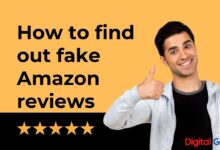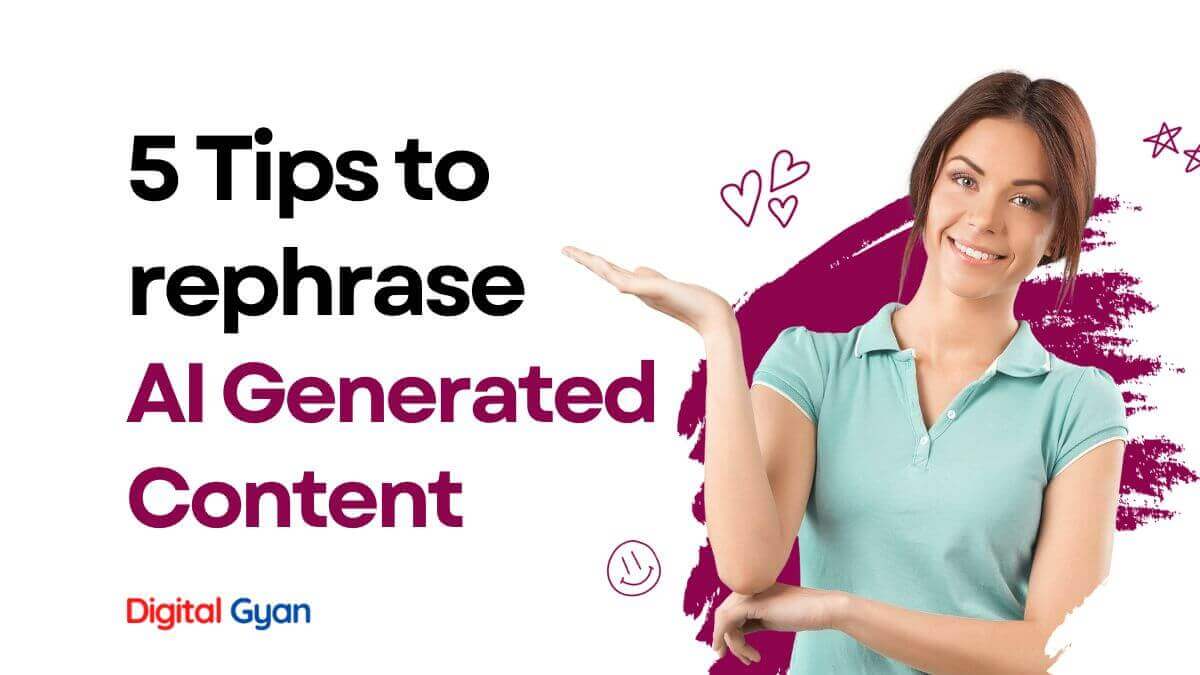Computer Optimization Tips That You All Should Know
It can be frustrating to deal with a slow computer that takes forever to open programs and files. But fear not, there are several ways you can optimize your computer’s performance and speed it up.
In this blog post, we’ll discuss some computer optimization tips you should know in a language that even your grandma can understand.
First things first, let’s talk about why computer optimization is important. Well, for starters, it can make your computer faster, more efficient, and less prone to crashes. If you’re someone who spends a lot of time on their computer (let’s be real, who doesn’t?), then you’ll know how frustrating it can be when your computer takes ages to load a program or when it suddenly freezes in the middle of your work. So, by optimizing your computer, you’re basically giving it a tune-up, which can help it run smoother and more efficiently.
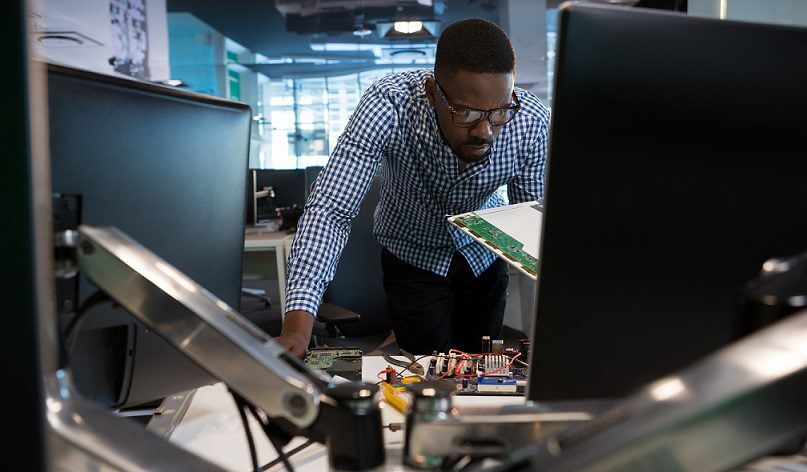
Now, without further ado, let’s jump into some computer optimization tips you should know.
Keep Your Computer Clean
No, I don’t mean wiping it down with a cloth (although that’s important too). I mean keeping it clean in terms of software. Your computer is like a closet; the more you fill it up, the harder it becomes to find what you’re looking for. Similarly, the more software you install on your computer, the slower it becomes. So, the first optimization tip is to keep your computer clean by uninstalling programs that you no longer use or need.
Disable Unnecessary Startup Programs
When you turn on your computer, it automatically starts up a bunch of programs that you may not necessarily need. These programs take up valuable resources and slow your computer’s startup time. So, go ahead and disable any programs that you don’t need to start up automatically. Trust me; your computer will thank you for it.
Keep Your Operating System and Drivers Up-to-Date
This is a no-brainer, but it’s surprising how many people forget to do this. Keeping your operating system and drivers up-to-date not only ensures that you have the latest features and bug fixes, but it can also improve your computer’s performance. So, make sure you regularly check for updates and install them when they become available.
Use an Antivirus Program
Viruses and malware can wreak havoc on your computer, causing it to slow down and even crash. So, it’s important to use an antivirus program to protect your computer from these threats. There are plenty of free options available, so there’s really no excuse not to have one installed.
Clean Up Your Hard Drive
Your hard drive is like the storage space in your house. The more cluttered it is, the harder it becomes to find what you’re looking for. So, make sure you regularly clean up your hard drive by deleting any files or programs that you no longer need. You can also use disk cleanup tools to help you identify and remove unnecessary files.
Defragment Your Hard Drive
As you use your computer, files can become fragmented, which means they’re spread out all over your hard drive. This can slow down your computer’s performance. So, it’s important to defragment your hard drive on a regular basis. Windows has a built-in defragmentation tool that you can use, or you can download a third-party program.
Use a Solid-State Drive (SSD)
If you’re looking to boost the performance of your PC, one option you should consider is upgrading to a solid-state drive (SSD). A traditional hard disk drive (HDD) can be a bottleneck for your system’s performance, but an SSD can vastly improve speed and efficiency. Here are some reasons why you might want to switch:
1. Faster boot times: An SSD can start up your computer in seconds rather than minutes, making it easier and quicker to get right into work or play.
2. Speedier application loading: With an SSD, programs will launch faster and run more smoothly than on a hard drive. This is especially useful if you frequently use resource-intensive software like photo or video editing tools.
3. Enhanced overall performance: Your entire system will benefit from the increased speed of an SSD – file transfers will be much quicker, and multitasking will feel smoother.
Adjust Your Visual Effects
Sure, those fancy visual effects may look cool, but they can also slow down your computer. So, if you’re looking to optimize your computer’s performance, consider adjusting your visual effects. You can do this by going to your computer’s settings and disabling any unnecessary animations or visual effects. Your computer may not look as fancy, but it’ll certainly run faster.
Disable Indexing
Indexing is a feature in Windows that helps you find files on your computer faster. While this can be helpful, it can also slow down your computer’s performance. So, if you’re not someone who frequently searches for files on your computer, consider disabling indexing to speed up your computer.
Upgrade Your Hardware
Sometimes, no matter how much you optimize your computer’s software, it just won’t be fast enough. In that case, it may be time to upgrade your hardware. This could mean adding more RAM, upgrading your graphics card, or getting a better processor. While this can be a bit more expensive than the other tips on this list, it can significantly improve your computer’s performance.
So, there you have it, folks. These are just a few computer optimization tips that you all should know. Of course, there are plenty more tips and tricks out there, but these are some of the basics that anyone can implement. Remember, optimizing your computer can not only make it faster and more efficient, but it can also extend its lifespan. So, go ahead and give your computer a tune-up today!