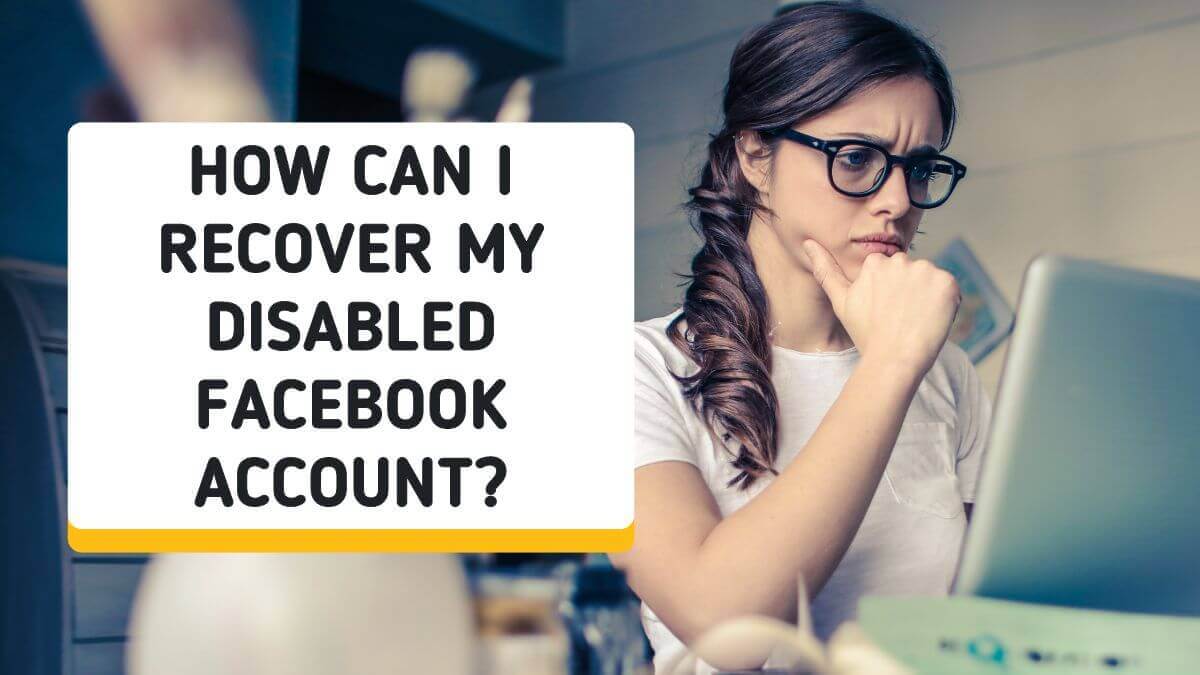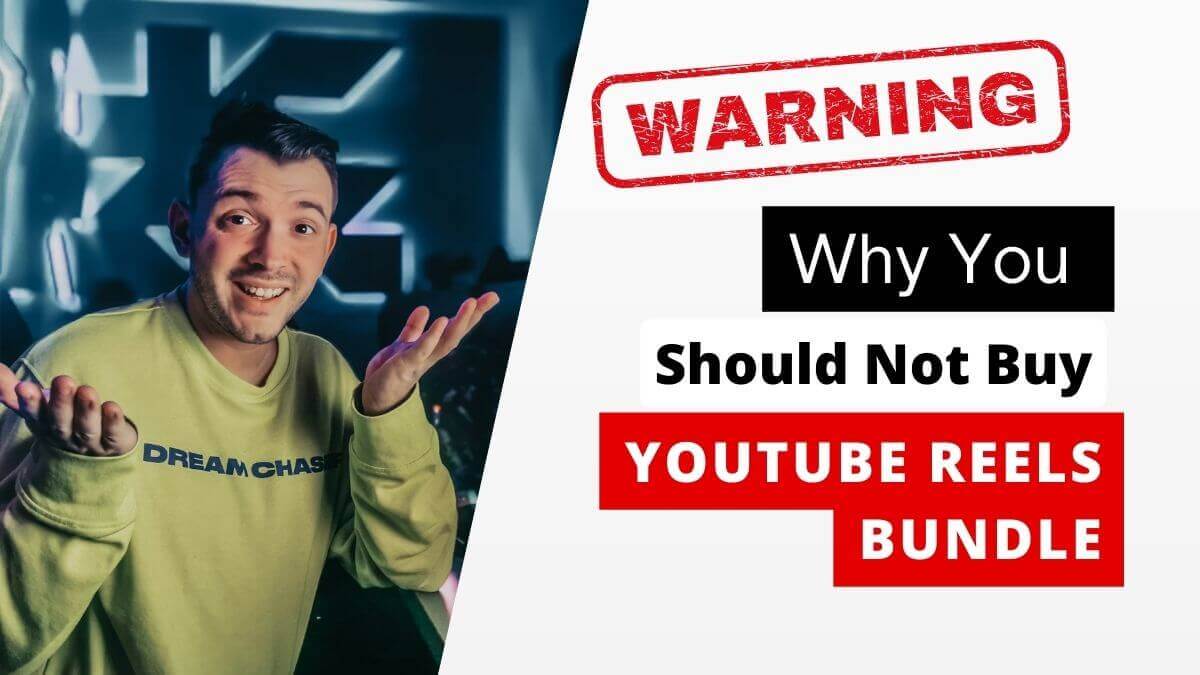How to Save Instagram Pictures on Mobile and PC?
Instagram is one of the platforms that has enabled us to share our photographs with the world. However, Instagram does not permit the downloading of photos posted by other users. This feature may be inconvenient for many users who would like to access their stored posts on the go without requiring an internet connection.
There is indeed excellent news! You can now effortlessly save Instagram photos. There are numerous methods to save Instagram images, photos, and posts.
This article will demonstrate some of the simplest and most straightforward Instagram photo-saving methods. In addition, we will discuss how to locate the image you wish to save and how to upload it to Instagram.
Method 1: Using Instagram’s built-in save feature
Instagram has a built-in save feature that allows you to save any picture or video on your device. To use this feature, follow these steps:
- Open the Instagram app on your mobile device.
- Find the picture that you want to save.
- Tap on the three dots in the top right corner of the post.
- Tap on “Save” to save the picture to your device.
The saved pictures will be available in your “Saved” folder within the Instagram app.
Method 2: Take a Screenshot
Taking a screenshot is the simplest way to download photographs from Instagram. It isn’t ideal, and the resolution won’t be excellent, but it is the quickest way to do so. To take a screenshot of the photograph on Instagram, all you have to do is press the Print Screen SysRq button or equivalent key on any keyboard and then open a picture editor program and press control+v; now save the image.
Crop it if necessary. You don’t need any specialised photo editor for this task. It can be done using MS Paint also.
Method 3 – Use a Free App to Download Instagram Pictures
Another method of downloading Instagram photographs needs a little assistance from the Play Store. You can use FastSave Video downloader for this purpose. Don’t worry; the app is completely free. After that, the copy and paste procedure is nearly the same as that of DownloadGram.
FastSave’s only limitaton is that it is only accessible for Android. Thus, non-Android users are out of luck.
- FastSave is available for free on the Google Play Store.
- Open the Instagram app and look for the photo you want to save.
- Select Copy Link from the three-dot symbol in the top-right area of the picture.
To find the image, use the FastSave app and paste the URL into the search box. - In the bottom-right corner, click the download option.
- Check the boxes next to the photos you wish to download.
- Choose “Fast Download.”
- You’ve completed the task!
How to Store Instagram Pictures on an iPhone?
On iPhone, Instagram does not give an official mechanism to download your own images. You may be tempted to download an app that claims to be able to accomplish this for you, but you should avoid most of them. Never give out your Instagram login to a third-party app since this might result in your account being hacked.
Some downloading programs, however, are secure since they do not require your credentials. One of them is iGram, which can be used on both mobile and desktop. There are some advertisements, but they aren’t too bothersome.
To use it, go to Instagram and choose the photo you wish to save. Tap the three-dot button in the top-right corner of the post and select Copy Link, whether it’s one of yours or someone else’s. Then, on Safari or another browser, launch iGram. To add the link to your photo, tap on the URL box and select Paste. Then hit the Download button. After a few moments, the picture was downloaded successfully.
Saving Instagram Pictures on PC
Now we will talk about how to download Instagram pictures on your desktop. Saving Instagram pictures on PC devices is a bit more complicated than saving them on mobile devices. However, there are a few methods that you can use. Here are some of the most popular ways to save Instagram pictures on your PC:
Method 1: Using Instagram’s website
Instagram’s website allows you to view pictures and videos on your PC, but it doesn’t have a built-in save feature. However, using the website, there is a way to save Instagram pictures on your PC. Here’s how:
- Open Instagram’s website on your PC.
- Find the picture that you want to save.
- Right-click on the picture and select “Inspect element” from the menu.
- Find the URL of the picture in the HTML code.
- Copy the URL and paste it into your web browser.
- Save the picture to your device.
Method 2: Using a web browser extension
Another way to save Instagram pictures on your PC is by using a web browser extension. Here are some of the most popular web browser extensions for saving Instagram pictures:
Downloader for Instagram: Downloader for Instagram is a popular web browser extension for saving Instagram pictures. It allows you to download pictures and videos from Instagram and save them to your PC.
Instagram Download Videos & Photos: This web browser extension allows you to download pictures and videos from Instagram and save them to your PC. It’s very easy to use and allows you to download pictures and videos from multiple Instagram accounts at once.
InstaSave Extension: InstaSave is a web browser extension that allows you to save Instagram pictures and videos to your PC. It works by adding a download button to each Instagram post, making it very easy to save pictures and videos.
Legal and Ethical Considerations
When saving someone else’s Instagram picture, it’s important to consider the legal and ethical implications. Here are a few things you should be aware of:
Copyright: Instagram pictures are often protected by copyright, which gives the owner exclusive rights to use and distribute their work. If you save someone else’s Instagram picture without their permission, you may infringe on their copyright.
Terms of Use: Instagram’s terms of use state that users own the content they post, but they also grant Instagram a non-exclusive, transferable, sub-licensable, royalty-free, worldwide license to use their content. This means that while the original user owns the content, Instagram has the right to use it in various ways.
Privacy: When saving someone else’s Instagram picture, it’s essential to consider their privacy. If the picture is of a private account or contains personal information, you should not share or repost it without their permission.
Attribution: If you do decide to repost someone else’s Instagram picture, it’s important to give them proper credit. This means tagging them in the post and including a caption acknowledging them as the original creator.
By being aware of these legal and ethical considerations, you can ensure that you respect other Instagram users’ rights and responsibly use their content.
Conclusion
You may choose to store your own Instagram images, either as a backup or to share with others. Possibly, you’re interested in downloading files that other people have uploaded. Alternatively, you could back up your photos, switch your Instagram username, and begin with a blank feed. Or maybe you’re just ready to give up on Instagram but want to back up your photos beforehand. There are so many methods as discussed above to achieve your purpose of saving photos from Instagram.