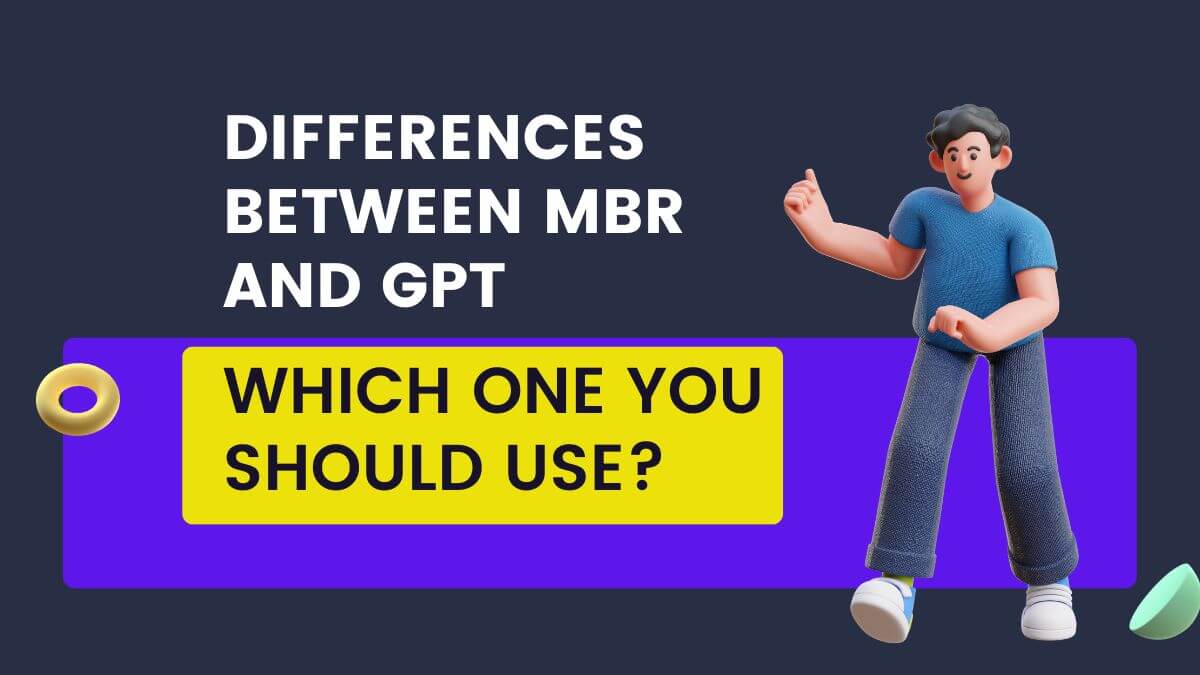How to fix error 1921 in Microsoft Office 2010
Microsoft Office 2010 is an invaluable productivity resource, offering powerful tools for document creation, data analysis and communication.
Unfortunately, errors such as Error 1921 can make things worse during the installation or uninstallation of Microsoft Office 2010.
Below, we will discuss the causes and how to fix Error 1921. It will help you to get your Office suite up and running smoothly once more.
What is Error 1921?
Error 1921 typically occurs when the Windows Installer service encounters issues while attempting to access a specific file during the installation or uninstallation process. This error message may read: “Error 1921: Service ‘<ServiceName>’ could not be stopped. Verify that you have sufficient privileges to stop system services.” The ‘<ServiceName>’ placeholder refers to the name of the service associated with the problematic file.
Some Causes of Error 1921
- Insufficient Permissions: In many cases, Error 1921 arises due to inadequate permissions to stop or modify specific system services during the installation or uninstallation process.
- Conflict with Third-Party Software: Certain third-party software, such as antivirus programs or security applications, can interfere with the Windows Installer service and trigger Error 1921.
- Corrupted Installation Files: Corrupted or incomplete installation files can cause disruptions during the installation process and lead to error messages like Error 1921.
7 Solutions to Fix Error 1921
Solution 1: Run installation and uninstallation with Administrative Privileges
- Right-click on the Microsoft Office setup or uninstallation executable.
- Choose “Run as administrator” from the context menu to ensure elevated privileges.
Solution 2: Disable Third-Party Software
- Temporarily disable any third-party antivirus or security software.
- Attempt the installation or uninstallation process again.
Solution 3: Ensure Windows Installer Service is Running
- Press the Windows key + R, type “services.msc,” and hit Enter.
- Locate the “Windows Installer” service, right-click on it, and select “Start” if it’s not already running.
Solution 4: Grant Full Control to TrustedInstaller
- Right-click on the file or folder causing the error.
- Select “Properties” and navigate to the “Security” tab.
- Click on “Edit” and then “Add,” entering “NT SERVICE\TrustedInstaller” and clicking “Check Names.”
- Click “OK” to add TrustedInstaller, then check “Full Control” under the “Allow” column.
Solution 5: Repair or Reinstall Microsoft Office
- Navigate to Control Panel > Programs and Features.
- Find Microsoft Office 2010 in the list, right-click, and select “Repair” or “Uninstall.”
- If repairing doesn’t work, consider reinstalling Microsoft Office 2010.
Solution 6: Clean Boot Windows
- Press Windows key + R, type “msconfig,” and hit Enter.
- Under the “General” tab, select “Selective startup” and uncheck “Load startup items.”
- Navigate to the “Services” tab, check “Hide all Microsoft services,” then click “Disable all.”
- Apply the changes, restart your computer, and attempt the installation/uninstallation.
Solution 7: Use the Microsoft Fix It Tool
- Visit Microsoft’s official support website.
- Search for “Fix It” tools related to installation/uninstallation issues.
- Download and run the appropriate tool to automatically diagnose and fix the problem.
Conclusion:
Error 1921 can be an irritating issue during the installation or uninstallation of Microsoft Office 2010, but with proper steps, you can effectively deal with this complication and gain access to your productivity suite again. By following the solutions outlined here, you’ll be able to address its source, be it permission issues, third-party software conflicts, or corrupt installation files. Ultimately, solving Error 1921 will restore seamless functionality within the Microsoft Office 2010 suite.